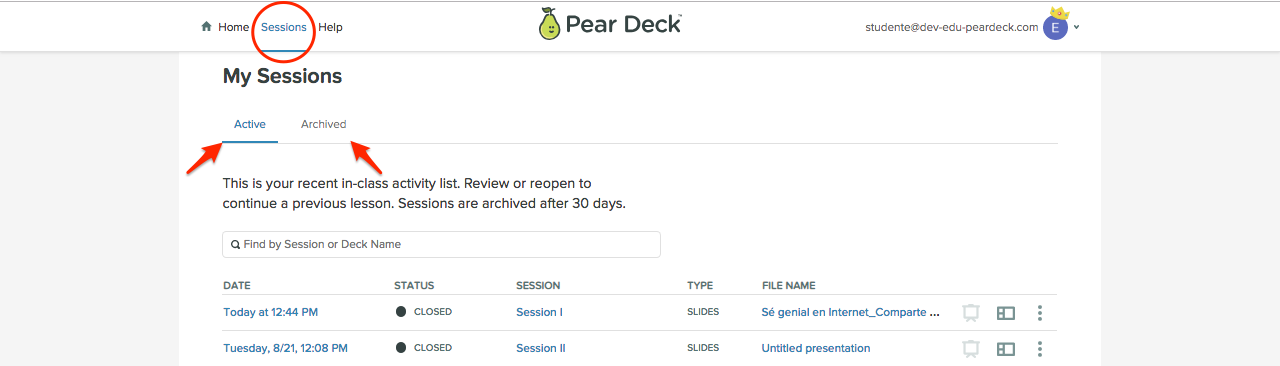Overview
Yes! You can present any Deck or Vocabulary List (when you sign in with a Google account) to an unlimited number of times to any group.
- Present a File Again
- End a Session
- Find the Session Later
Present a File Again
When you create a Deck (a slide presentation) or a Vocabulary List, the file is stored in either your Google Drive if you login with a Google account, or your OneDrive if you login with a Microsoft 365 account. You can open it, edit it, and present it as much as you like. Each time your present the Deck or List and collect responses, this information is automatically saved as its own Session, which you can review later in your Sessions menu. Here are the ways to present a file again:
- Present again from Pear Deck Home. Click on the Deck title to open the Deck menu. Then click Start Presenting to start a new Session.
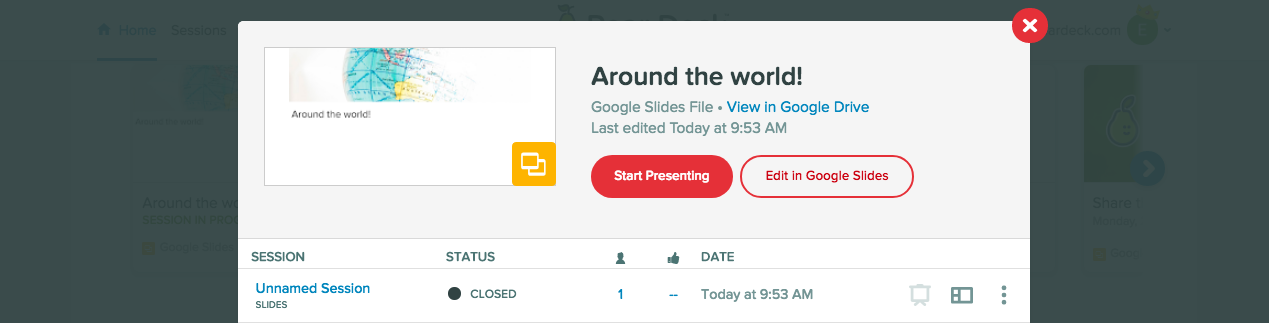
- Present from the Pear Deck for PowerPoint Online Add-in
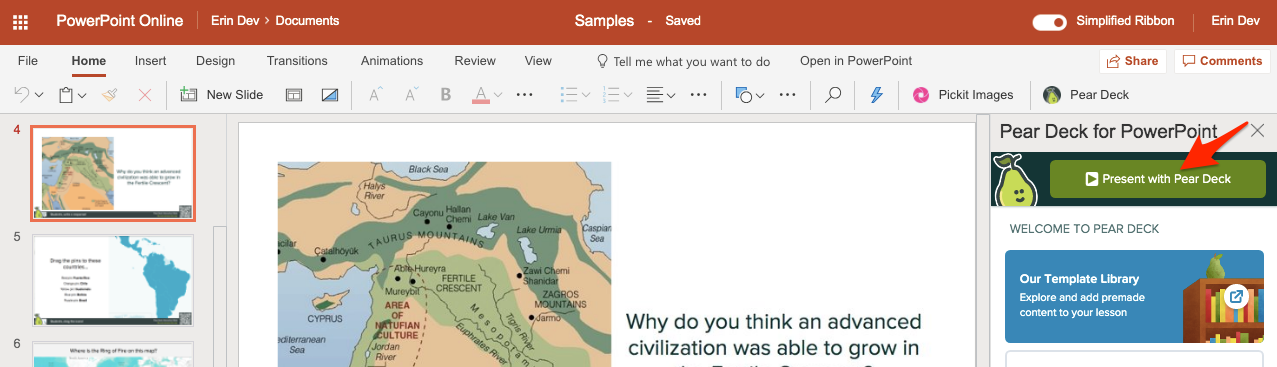
- Present from the Pear Deck for Google Slides Add-on
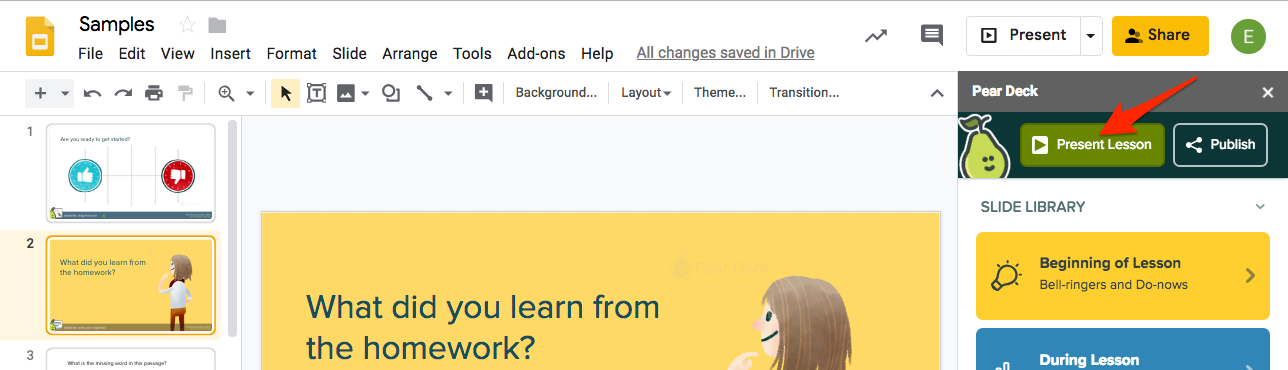
- Present again from the Vocabulary editor (available when you sign in with a Google account). Click on the List title to open it in the editor, then click Play Flashcard Factory to start a new Flashcard Factory game.
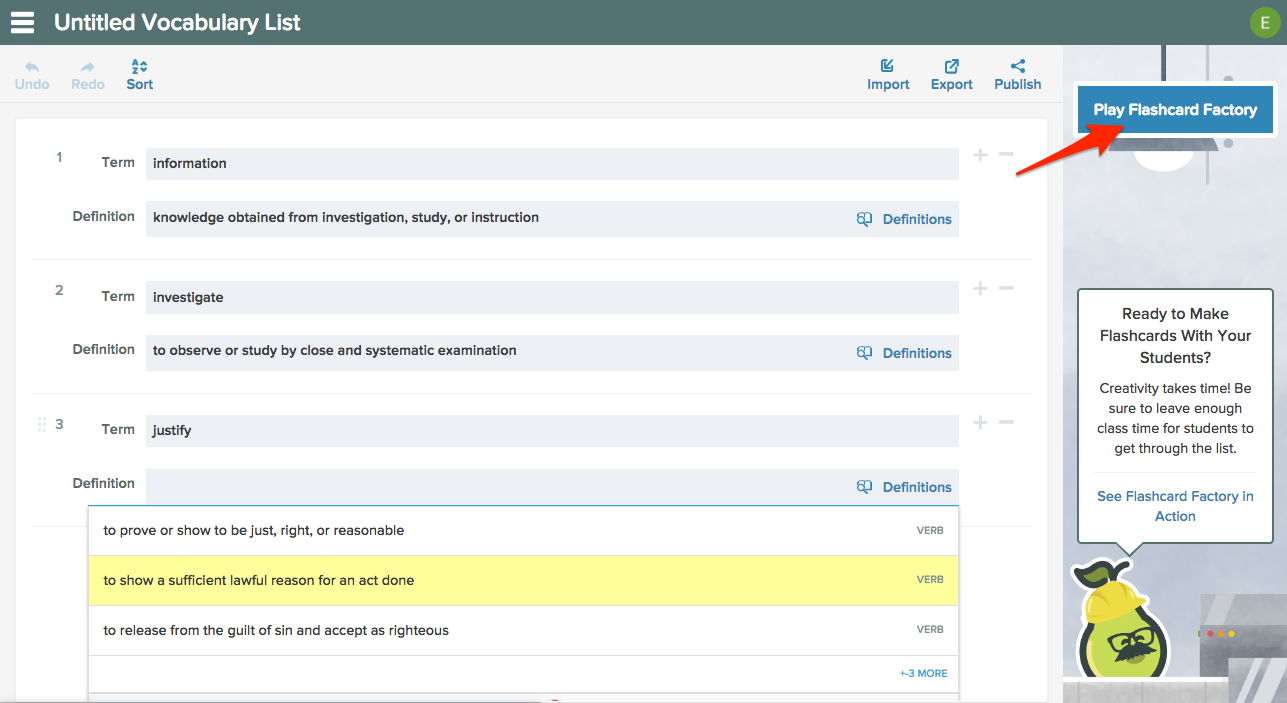
End a Session
When you're done presenting a List, simply close the browser window. When you are done presenting a Deck, click the END button. Or, click the More Actions (three-dots) button on the Navigation Bar and select End This Session.
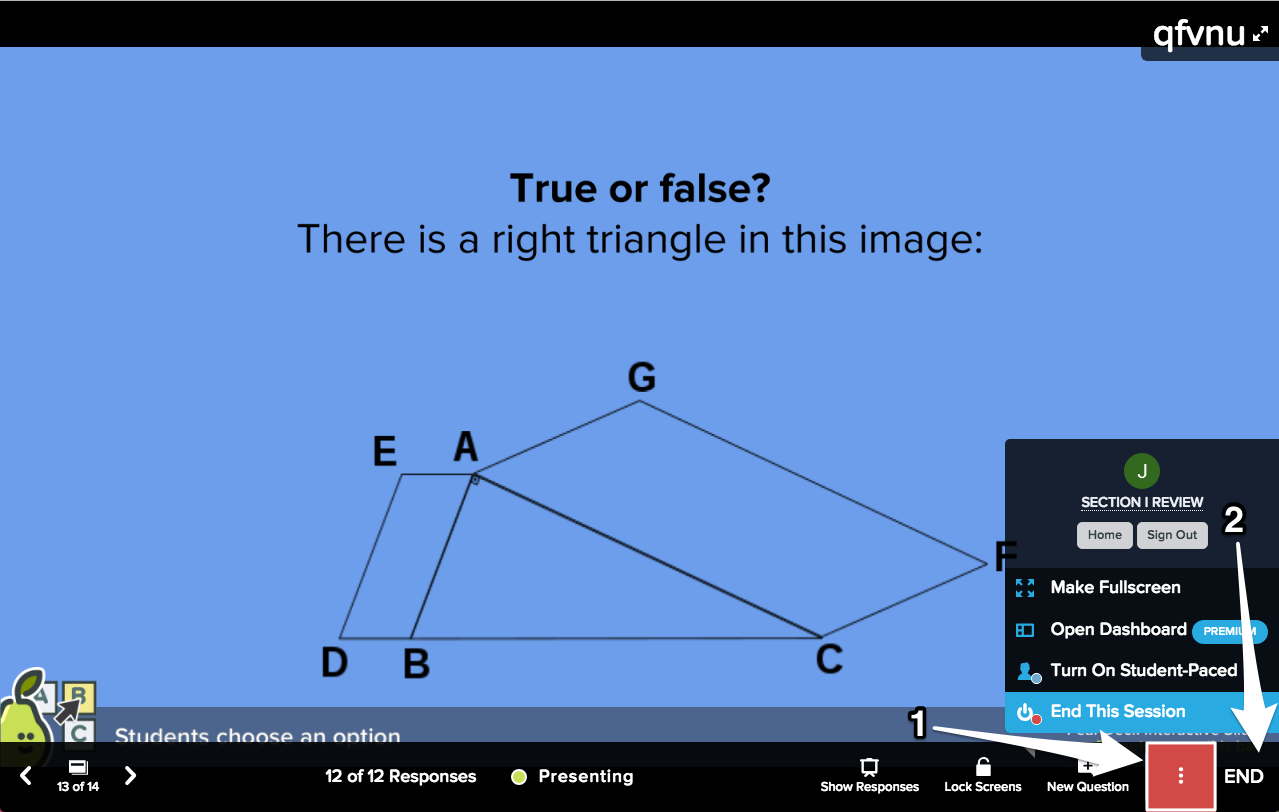
Now you can name this Session. A Session is a single presentation of a Deck that contains the student responses you collected. Like Decks, Sessions are saved automatically - but they're easier to find if you name them.
Find the Session Later
All Sessions are saved automatically in your Pear Deck Home Sessions menu.